Step 1. Create an IAM policy and role for Lambda
Go to the IAM console, under Access Management in the navigation pane, and choose Policies. Then, click Create policy.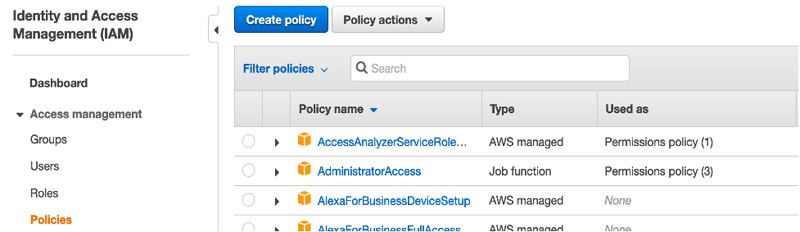
Go to the JSON tab, and enter the following policy code:
Then click Save.
{
"Version": "2012-10-17",
"Statement": [
{
"Sid": "VisualEditor0",
"Effect": "Allow",
"Action": [
"rds:DescribeDBClusterParameters",
"rds:StartDBCluster",
"rds:StopDBCluster",
"rds:DescribeDBEngineVersions",
"rds:DescribeGlobalClusters",
"rds:DescribePendingMaintenanceActions",
"rds:DescribeDBLogFiles",
"rds:StopDBInstance",
"rds:StartDBInstance",
"rds:DescribeReservedDBInstancesOfferings",
"rds:DescribeReservedDBInstances",
"rds:ListTagsForResource",
"rds:DescribeValidDBInstanceModifications",
"rds:DescribeDBInstances",
"rds:DescribeSourceRegions",
"rds:DescribeDBClusterEndpoints",
"rds:DescribeDBClusters",
"rds:DescribeDBClusterParameterGroups",
"rds:DescribeOptionGroups"
],
"Resource": "*"
}
]
}
Next, click Review Policy. In the Create Policy section choose a name like rdsstopstart.
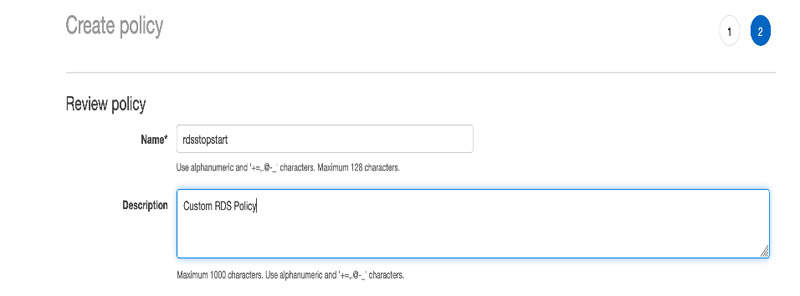
After this, choose the option Create policy.
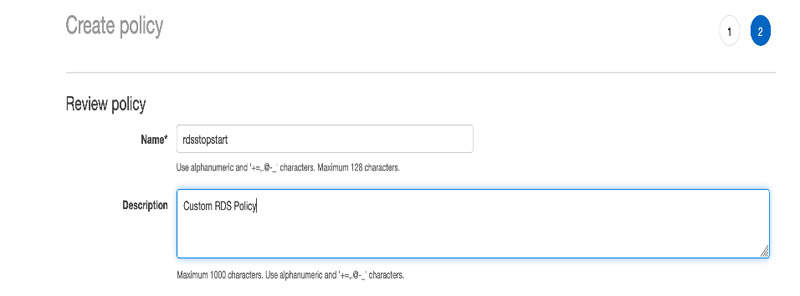
After this, choose the option Create policy.
Now that you have the policy ready, you need to create the IAM role. In the navigation pane, choose Roles followed by clicking Create role.

For Select type of trusted entity, choose AWS service. Next, For Common use cases, choose Lambda. Then, choose Next: Permissions.
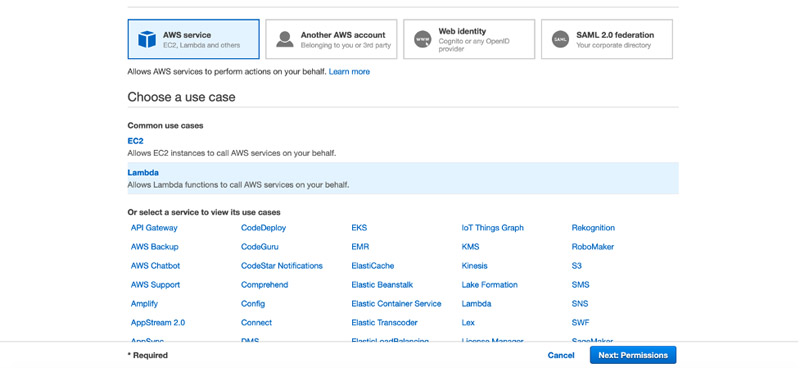
In the new screen search for and select the policy you created before rdsstopstart.
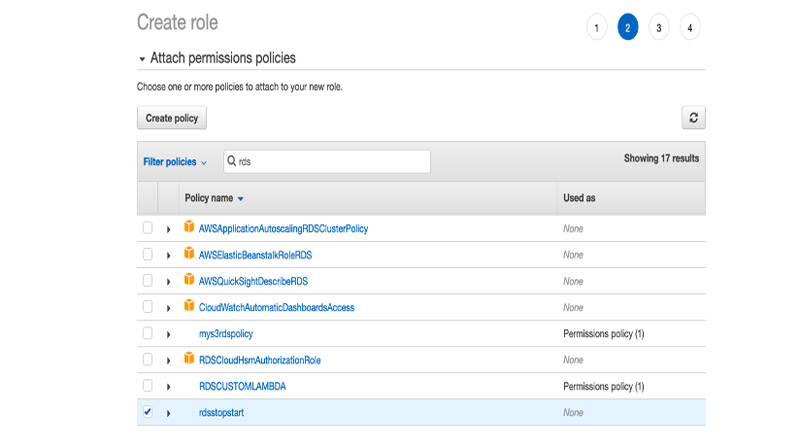
Go to the last screen and for the Role name, enter rdsLambda. Then click Create role.
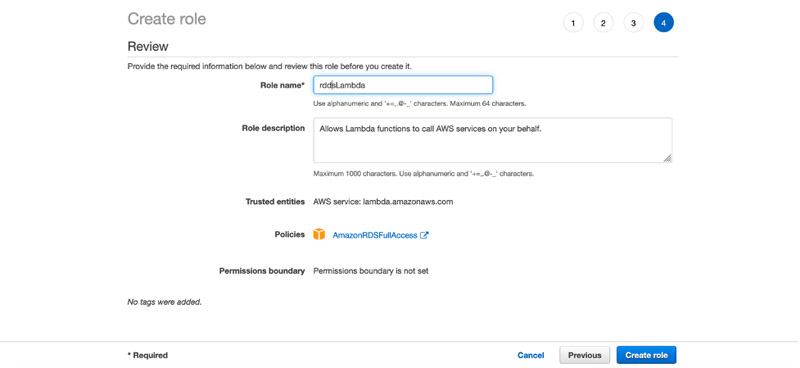

After this, choose to Create function. On the function details page, go to the function code and replace the sample code with the following one:

For Select type of trusted entity, choose AWS service. Next, For Common use cases, choose Lambda. Then, choose Next: Permissions.
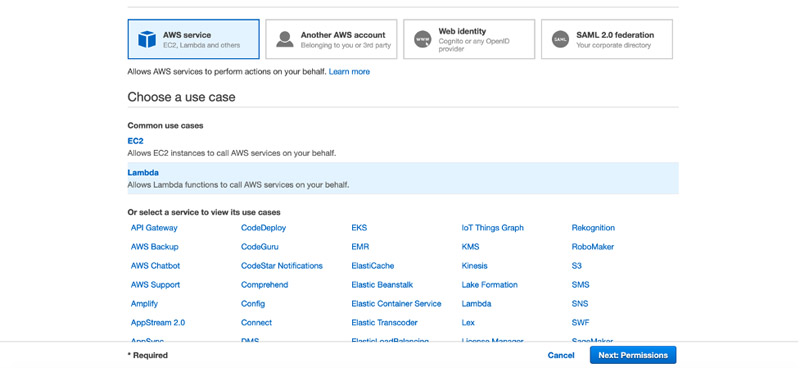
In the new screen search for and select the policy you created before rdsstopstart.
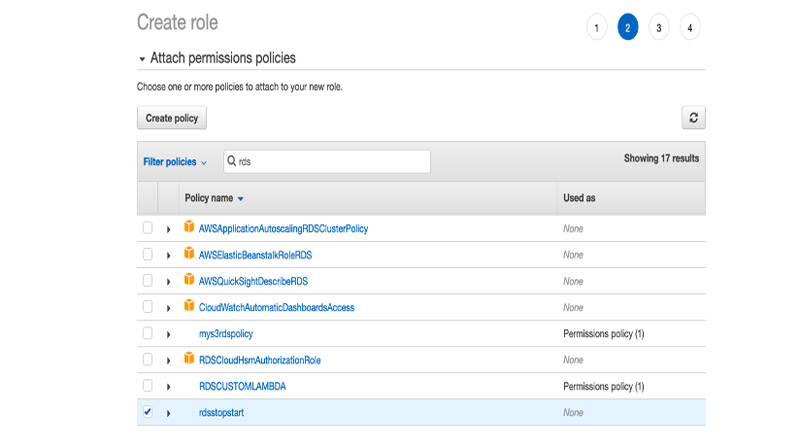
Go to the last screen and for the Role name, enter rdsLambda. Then click Create role.
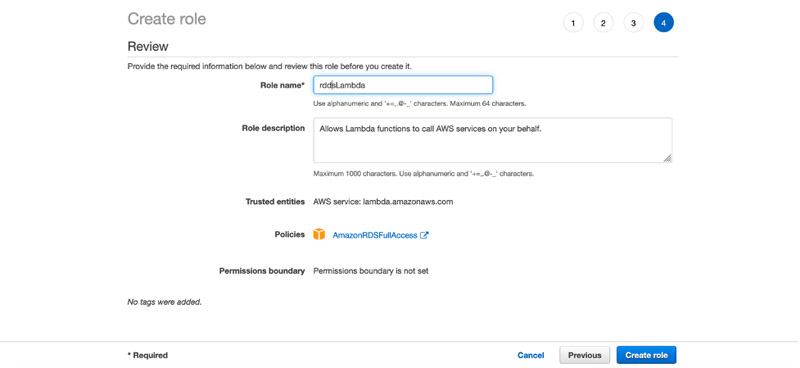
Step 2. Create your Lambda function to stop the database
For this section, you need to create one Lambda function that will stop and start the databases. On the Lambda console, choose Functions in the navigation pane and select Create function.
- For Function name, enter rds-scheduler.
- For Runtime, choose Python 3.12+.
- For Execution role, select Use an existing role.
- For Existing role, choose the role you created (rdsLambda).
After this, choose to Create function. On the function details page, go to the function code and replace the sample code with the following one:
import boto3
import os
def lambda_handler(event, context):
region = os.environ['REGION']
key = os.environ['KEY']
value = os.environ['VALUE']
action = event.get('action')
if action not in ['start', 'stop']:
print('Invalid action specified. Please provide either "start" or "stop".')
return
client = boto3.client('rds', region_name=region)
def handle_rds_instances():
response = client.describe_db_instances()
v_read_replica = []
for i in response['DBInstances']:
read_replica = i['ReadReplicaDBInstanceIdentifiers']
v_read_replica.extend(read_replica)
for i in response['DBInstances']:
if i['Engine'] not in ['aurora-mysql', 'aurora-postgresql']:
if i['DBInstanceIdentifier'] not in v_read_replica and
len(i['ReadReplicaDBInstanceIdentifiers']) == 0:
arn = i['DBInstanceArn']
resp2 = client.list_tags_for_resource(ResourceName=arn)
if 0 == len(resp2['TagList']):
print('DB Instance {0} is
not part of autoshutdown'.format(i['DBInstanceIdentifier']))
else:
for tag in resp2['TagList']:
if tag['Key'] == key and tag['Value'] == value:
if action == 'start':
start_instance(i)
elif action == 'stop':
stop_instance(i)
elif tag['Key'] != key and tag['Value'] != value:
print('DB instance {0}
is not part of autoshutdown'.format(i['DBInstanceIdentifier']))
elif len(tag['Key']) == 0 or len(tag['Value']) == 0:
print('DB Instance {0}
is not part of autoShutdown'.format(i['DBInstanceIdentifier']))
elif i['DBInstanceIdentifier'] in v_read_replica:
print('DB Instance {0}
is a Read Replica.'.format(i['DBInstanceIdentifier']))
else:
print('DB Instance {0} has a read replica. Cannot shutdown &
start a database with Read Replica'.format(i['DBInstanceIdentifier']))
else:
for tag in resp2['TagList']:
if tag['Key'] == key and tag['Value'] == value and i['MultiAZ']:
if action == 'start':
start_aurora_cluster(i['DBInstanceArn'])
else:
stop_aurora_cluster(i['DBInstanceArn'])
def start_instance(instance):
if instance['DBInstanceStatus'] == 'available':
print('{0} DB instance is
already available'.format(instance['DBInstanceIdentifier']))
elif instance['DBInstanceStatus'] == 'stopped':
client.start_db_instance(DBInstanceIdentifier=
instance['DBInstanceIdentifier'])
print('Started DB Instance {0}'.format(instance['DBInstanceIdentifier']))
elif instance['DBInstanceStatus'] == 'starting':
print('DB Instance {0} is already in starting
state'.format(instance['DBInstanceIdentifier']))
elif instance['DBInstanceStatus'] == 'stopping':
print('DB Instance {0} is in stopping state. Please wait before
starting'.format(instance['DBInstanceIdentifier']))
def stop_instance(instance):
if instance['DBInstanceStatus'] == 'available':
client.stop_db_instance(DBInstanceIdentifier=
instance['DBInstanceIdentifier'])
print('Stopped DB instance {0}'.format(instance['DBInstanceIdentifier']))
elif instance['DBInstanceStatus'] == 'stopped':
print('DB Instance {0} is already stopped'.
format(instance['DBInstanceIdentifier']))
elif instance['DBInstanceStatus'] == 'starting':
print('DB Instance {0} is in starting state. Please stop the cluster
after starting is complete'.format(instance['DBInstanceIdentifier']))
elif instance['DBInstanceStatus'] == 'stopping':
print('DB Instance {0} is already in stopping
state.'.format(instance['DBInstanceIdentifier']))
def stop_aurora_cluster(cluster_arn):
"""Stops an Aurora cluster identified by ARN if tagged for shutdown."""
client.stop_db_cluster(DBClusterIdentifier=cluster_arn)
print(f"Stopped Aurora Cluster with ARN: {cluster_arn}")
def start_aurora_cluster(cluster_arn):
"""Stops an Aurora cluster identified by ARN if tagged for shutdown."""
client.start_db_cluster(DBClusterIdentifier=cluster_arn)
print(f"Started Aurora Cluster with ARN: {cluster_arn}")
handle_rds_instances()
The function needs a couple of parameters that you can configure in the Configuration tab. You need to navigate to the Environment variables section. The variables are:
- KEY: it's a tag name that you would choose like SNOOZE or DEV-TEST.
- REGION: the DB location like us-east-1 or eu-west-1.
- VALUE: the tag value like Auto-Shutdown or true.
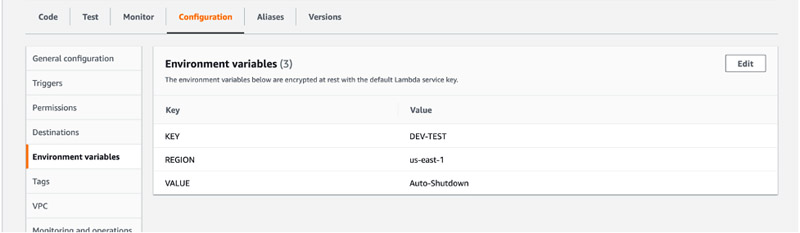
Then, go to the Test tab
- { "action": "start" } => We will share this option in EventBridge to start the tagged DBs.
- { "action": "stop" } => We will share this option in EventBridge to stop the tagged DBs.
Navigate to your RDSs and tag your DB:
Then click on Test. If all is successful you will see a screen like the following one:
Amazon EventBridge schedulers will trigger the Lambda function to start or stop the databases based on the schedules you defined. You will need to create two, one to start and one to stop the DBs.

Amazon EventBridge schedulers will trigger the Lambda function to start or stop the databases based on the schedules you defined. You will need to create two, one to start and one to stop the DBs.
In the Invoke section, you choose your Lambda function like rds-scheduler:
And also you configure your Payload with:
- { "action": "start" } => We will share this option in EventBridge to start the tagged DBs.
- { "action": "stop" } => We will share this option in EventBridge to stop the tagged DBs.
After that click and choose Skip to review and create schedule. On the new page, click Create schedule.
After this, you can repeat the process for the stop scheduler. This is all that you need to schedule your RDSs.
Note:
Thanks to Yesh Tanamala, Sharath Lingareddy, and Varun Mahajan for starting this process that I improved.









Comments
Post a Comment